Projects » SFPoser Animation Controller
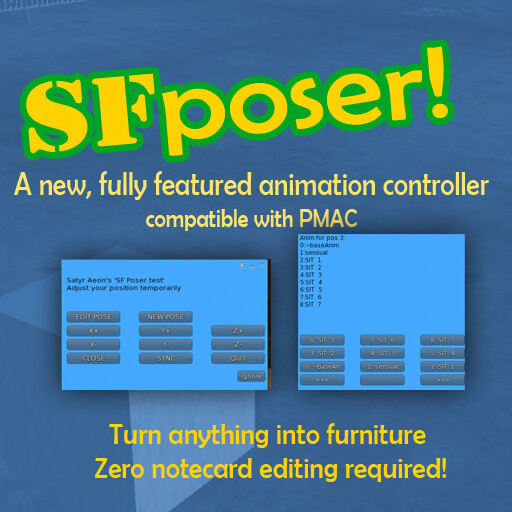
WHAT IS SF POSER
SF Poser is a General-Purpose Animation Controller for up to 99 avatars. It can be used to create furniture from scratch and quickly without editing notecards at all. It allows on-the-fly adjustments of poses and change of animations, automatic timers, prop rezzing, NPC rezzing, RLV, expressions, and other built-in powerful utilities.
It uses the same notecard format of the wonderful PMAC system, which means that it works right away with existing PMAC furniture.
QUICKSTART WITH SF POSER
You can get the SFposer package from the opensimworld region: https://opensimworld.com/hop/74730
The package contains an empty SFposer Template.
- Rez the template and add your animations in its contents
- Click on it and select OPTIONS->New Menu to create a new poses menu. A new empty pose (Pose1) will automatically be added to the new menu
- Click OPTIONS -> EDIT POSE to adjust the pose. The positioning handles will appear.
- Touch each handle to select an animation from inventory
- Move the handles to position the avatars
- When done, click Save Pose, and then Save Menu
Congratulations, you just created your first menu card and pose!
- To add more poses, click Options -> Edit Pose -> New Pose and repeat
SF POSER FEATURE SET
- Fully Automated editing. SF Poser allows you to create new notecards and poses on the fly, and save them without ever creating or editing notecards and without the need to stand up/reset the script
- Animation switching: Clicking the positioning handle allows to experiment with different sets of animations
- Adjust menu: Users can make temporary finetuning to their position on-the-fly in order to perfectly match the pose
- Expressions: emote using a facial expression at any time
- Built in support for LockGuard chains
- Built-in support for RLV
- Built-in support for Rezzing NPCs
- Built-in Object Giver
- Built-in Props rezzer with ability to rez/derez/move objects
- Built-in utilities such as sending chat channel messages, OSSL messages, attachment messages and more
- Configurable via the '.SFconfig' notecard
- Create custom Button commands with a single line in the .SFconfig notecard using powerful Shortcodes (see below)
- OSSL-native script, meaning that you can control up to 99 avatars with a single script. It requires that the owner has enabled OSSL permissions.
- Small footprint: A single script for everything. The script uses as little resources as possible, and resets when unused, minimizing memory usage. Loading time is instantaneous
- Link-message and dataserver-API for fully remote operation. SFposer can become the animation-controlling part of another object such as a vehicle or a game
- Permission system for limiting access to menus.
- Snappy operation and uncluttered menu dialogs
- Remove all the existing scripts from the object
- Drop the ~positioner, the ~baseAnim and the ..SFposer script in the contents of the PMAC object. You will find those inside the SFposer Template object
- That's all! If you need to convert existing PMAC plugin options to SFposer, use this converter
HOW TO CONVERT FROM OTHER SYSTEMS (AvSitter/MLP)
MENUS AND POSES
A POSE is a set of avatars playing animations in specific positions. SFposer organizes the poses in MENUS (groups of poses), and each of the menus is saved in a separate notecard inside the object. Each menu notecard line describes one POSE, and all the poses in the menu support the same maximum number of avatars. The notecards are automatically created and saved by SFposer, but you will need to edit the notecards to add Shortcodes, which provide additional functionality.
USING SHORTCODES{}
To add a shortcode to a pose, insert it in the specially reserved second column of the .menu notecards, right after the pose name. The column is usually occupied with "NO COM" or "NOCODE". Replace those with your shortcode(s):
Dance Together2|NO COM|danceLeft2|...
Dance Together|EXPR{smile;3;smile;4} SAY{Hello!} SAY{Hello again}|danceLeft|...
Dance Together3|SHORTCODE_GOES_HERE|danceLeft3|...You can add multiple shortcodes{} simply separating them with spaces
There is additionally a configuration notecard for SFposer named '.SFconfig' where you can also add shortcodes, one per line (more on this later)
A shortcode{} can be executed via a button in the OPTIONS menu. To create a button, add a Button line in the .SFconfig notecard as follows:
Button=ButtonLabel=SHORTCODE{arg1;arg2;arg3}
After editing notecards, you need to stand up and sit again, to force the script to reset and reload them.
ADDING EXPRESSIONS
EXPR{expression1;repeatTime1;expression2;repeatTime2;expression3;repeatTime3 ... and so on for every avatar of the pose} The expressions and repeatTimes can be left empty, but be sure to include the required ';' separators for all avatars in the pose.
For example, the following notecard line defines expressions for the pose "WatchMovie" which is for 3 avatars:
WatchMovie|EXPR{laugh_emote;4;open_mouth;3;frown;0}|chair_sit|<0.2112.... [the rest of the pose line]In this case, avatar1 will play the animation express_laugh_emote every 4 seconds; avatar2 will play express_open_mouth every 3 seconds and avatar3 will play express_frown only once.
For brevity, the "express_" part of the animation name is omitted (so you only enter "frown" for animation "express_frown") . The full list of available expressions is:
open_mouth, surprise_emote, tongue_out,smile, toothsmile, wink_emote, cry_emote,kiss, laugh_emote,disdain, repulsed_emote, anger_emote, bored_emote,sad_emote, embarrassed_emote, frown,shrug_emote, afraid_emote, worry_emote
If you wish to use a custom expression animation (e.g. a bento animation called bentoanim), you need to add the animation inside the SFposer object and rename it to "express_bentoanim". You can then use it as: EXPR{bento_anim;3}
REZZING PROPS
After adding the script to the prop, drop it in the contens of the object and rename it to "MyProp".
Add the following Shortcode to a pose to rez the prop:
PROP{MyProp;<1,1,1>;<0,0,0,1>}
This will rez MyProp at position <1,1,1> and rotation <0,0,0,1> relative to the object. You do not need to edit the position and rotation manually instead you can position the props correctly by editing the pose (read below).
If you need to rez multiple props, add multiple PROP{} shortcodes, separating them by space: PROP{Prop1... } PROP{Prop2...} PROP{Prop3...} ....
Sit and re-sit on the SFposer to reload the notecards, and then select the pose again. The prop should rez in the position <1,1,1>, as instructed.
Now, edit the prop to position it to its final position, and then select Options -> Edit Pose -> Save Pose. The system will save the new PROP{} positions and also print them out in local chat.
Additional shortcodes for props are supported. You can use them to create Buttons that rez/derez props:
TOGGLEPROP{MyProp;<1,1,1>;<0,0,0,1>}
When the button is pressed, it rezzes the prop, when pressed again, it deletes it.
DELPROP{MyProp}
Deletes the prop
For example, you can define a rez/unrez button in the .SFconfig notecard as follows:
Button=Rez/Unrez=TOGGLEPROP{MyProp;<1,1,1>;<0,0,0,1>}
(remember to re-sit in order to reload the card)
Attachment Props: You can use the "SFposer attachment prop script" (get it here) to create props that auto-attach to a user (for example, a gym bench could use them to attach dumbbells to the sitter's hands). Use the following procedure to create attachment prop shortcodes:
- Wear the attachment, adjust it to its final position and add the "SFposer Attachment Prop script" inside it.
- RESET THE SCRIPTS in the attachment to record its position
- Detach the attachment, add it in the contents of the SFposer object, make it full permissions, and give it a name (e.g. MyProp)
Add the following shortcode to a pose to rez the prop and requests to attach to avatar sitting at position 0 (first avatar)
PROPATT{MyProp;0}
When you select that pose, the attachment prop will be rezzed and will request to attach to avatar at position 0 (the first avatar).
If instead you wish to attach the prop to the avatar that is currently using the menu, use the PROP{} shortcode:
PROP{MyProp;<0,0,0>;<0,0,0,1>}
Attachment props are not detached when switching positions, they will detach when you stand up.
Note that Attachment props are temporary and cannot be detached by right clicking, instead the user will have to click on them to detach.
RLV SUPPORT
SFPoser has built-in support for RLV and uses shortcodes to implement it.
Add the following lines to your .SFconfig notecard to create an "RLV Capture" and an "RLV Release" button:
Button=RLV Capture=RLVCAPTURE{20}
Button=RLV Release=RLVRELEASE{}RLVCAPTURE{20} indicates that 20 is the maximum distance (in meters) within which to search for avatars to capture.
RLVRELEASE{} does not have any arguments
You can send RLV commands at specific poses with the RLV{} shortcode:
RLV{avatarNumber; @rlvCommand1 ; @rlvCommand2; @rlvCommand3 ... }
avatarNumber is the position of the avatar (0 is the first avatar). You can send multiple RLV commands with a single RLV{} shortcode, but remember to separate them with ';'
RLV support works with osCollar 7. You can read more about the RLV protocol here.
Button=Get Popcorn=GIVE{Popcorn}The button "Get Popcorn" will be added to the Main menu's OPTIONS screen. Make sure the Popcorn object is inside the contents of the SFposer object and that it has copy permissions or else the command will fail silently
NPC REZZING SUPPORT
You can use the shortcode ADDNPC{firstname lastname} in .SFconfig to rez NPCs during startup or after region restart.
You can also use the shortcodes ADDNPC{..} and DELNPC{..} in poses.
LOCKGUARD V2 SUPPORT
SFposer supports LockGuard V2 cuffs for chains and ropes. In order to add lockguard to a pose, use the LG{} Shortcode:
LG{0;rightwrist;rightHook}This sends a lockguard command to the cuffs worn by the avatar sitting at position 0 (the first position) to link to the child prim named "rightHook". It sends the lockguard command "rightwrist" which is understood by the wrist cuff. You can add more lockguard options to the same "rightwrist" command , such as "rightwrist gravity 4 life 1.5 color 1 0 0", but DO NOT INCLUDE the "link" and "unlink" commands. These are added automatically by the system. You can read more about the LockGuard protocol options here.
UseCableMachine| LG{0;rightwrist life 1;righthook} LG{0;leftwrist life 1;lefthook} |cables|<1.3282,1.8789,0.8556>|<0.0001,-0.0002,0,1.>Chains are unlinked automatically when someone stands.
RUNNING EXTRA ANIMATIONS
Button=All Laugh=ANIM{express_laugh;express_laugh;express_laugh}to stop those animations, use the STOPANIM Shortcode:
Button=Stop Laugh=STOPANIM{express_laugh;express_laugh;express_laugh}Note that, unlike the EXPR{} shortcode, you have to give the full name of the animation here, and there is no repeat-time
ANIMATION SWITCHING WITH A TIMER
SFposer supports an auto-timer that switches to the next pose every X seconds. The menu TIMER is under OPTIONS.
You can specify the default auto timer duration (in seconds) for all menus in the .SFconfig notecard
autoTimer=60 You can change the auto-timer for individual poses with the shortcode TIMER{50}, which will set the animation timer every 50 seconds.Use TIMER{0} to stop the auto-timer.
ADVANCED SHORTCODE USAGE
Shortcodes like GIVE{... }, can be added to pose lines in the .menu notecards, and they can also be invoked from "Button" lines in .SFconfig (Buttons are added to the OPTIONS menu).
PROP{MyProp;<1,0,0>;<0,0,0,1>} ANIM{clap;clap;clap;clap}The same Shortcodes can be invoked via a Button. The button is added via a line in .SFconfig notecard as follows:
Button=MyButtonLabel=PROP{MyProp;<1,0,0>;<0,0,0,1>} ANIM{clap;clap;clap;clap}ADDITIONAL SHORTCODES
In addition to the Shortcodes described so far, the following Shortcodes are supported:
MSGPROP{MyProp;Hello, prop} Sends the dataserver message "Hello, prop" to the already-rezzed prop MyProp using osMessageObject()MSGATT{0;Hello, avatar1 attachment;19,4} Sends the dataserver message "Hello, avatar1 attachment" to the attachments attached on attach points 19 or 4 of the avatar sitting on position 0 of the pose (first position) using osMessageAttachments(). You can read more on the documentation of osMessageAttachment online . You have to use the numeric codes for the attachment points. Click here to view the full list of attachment point numbers.MSGOBJ{<object-uuid>;Hello object} Sends the dataserver message "Hello object" to the object with UUID <object-uuid> using osMessageObject(). This can be used to send shortcodes to another SFposer, however you will have to replace the '{' and '}' characters with '[' and ']' in the shortcodes for this to work. For example, to change the pose in another sfposer object:
MSGOBJ{<target-object-uuid>; SAY[Changing pose] SWITCHTOPOSE[MyPose]}
MSGLINK{4;Hello link number 4} Uses osMessageObject to send the dataserver message "Hello link number 4" to the linked prim at link number 4SAYCH{21;Hello, channel 21} Uses llSay() to say the string "Hello, channel 21" to the local chat channel 21. The string can contain the special codes %USER00, %USER01, %USER02 etc which are replaced witht the name of the avatar sitting at position 1, position 2 etc. An example: SAYCH{0; The user %USER00 is sitting with %USER01} SAY{Hello public channel} Same as SAYCH, but for the local chat (channel 0)
REGIONSAY{21; Hello channel 21 in the whole region} Like SAYCH, but region-wide
USAY{Hello dialog user} Say something to the user currently using the dialog
LINKMSG{-1;99;Hello, all prims} Invokes llMessageLinked(-1,99, "Hello, all prims" , <list-of-avatarIds> ) to send a link message. Note that LINK_SET = -1, LINK_THIS=-4TRIGGERSND{My sound} Play the sound "My sound" using llTriggerSound
PLAYSND{My sound} Play the sound "My sound" with llPlaySound
LOOPSND{My sound} Start playing a sound loop with sound "my sound"
STOPSND{} Stop playing sounds
SLEEP{0.5} Add a delay (sleep) for 0.5 seconds
Changing linked prim properties on the fly
SHOW{MyChildPrim; <1 or 0>} Show or hide the child prim named MyChildPrim (1 = show). This changes the child prim's opacity
SETPRIM{MyPrimName; <specially-encoded-list> }This shortcode can be used to change the properties of the linked prim(s) named "MyPrimName" using the list of prim properties as in llSetPrimitiveParams(). It is essentially a way to call llSetLinkPrimitiveParams() without adding another script in the object. To use this shortcode, you must encode the list of parameters to llSetLinkPrimitiveParams() in a special format that can be pasted into the notecard. Use the script "SFposer encoder for SETPRIM" (link at the end of this page) to generate the shortcode.
Example: Changing the color of a child prim named MyPrim and making it transparent
The LSL list for llSetPrimitiveParams() would be [PRIM_COLOR, ALL_SIDES, <1,1,1>, 0.0]. Using the shortcode encoder script, it prints out in local chat the SETPRIM shortcode containing the encoded version of this list:
SETPRIM{MyPrim; I;18;I;-1;V;<1,1,1>;F;0.0}
Creating particle effects
Similar to SETPRIM, SETPARTICLES{} is used to set the particle system in any named prim in the link set.
SETPARTICLES{MyPrimName; <specially-encoded-list> }
The parameters list to be passed to llLinkParticleSystem() must be a specially-encoded encoded with the same script as above, but remember to replace SETPRIM with SETPARTICLES in the output of the script.
Presets of shortcodes
Presets are shortcodes that are shortcuts (macros) to execute multiple other shortcodes. Presets are defined in .SFconfig. The syntax for defining a Preset is:
Preset = MyPreset = SHOW{myPriml;1} TRIGGERSND{bang} This defines the preset "MyCommand" as the series of shortcodes SHOW and TRIGGERSND
To use a Preset, invoke the PRESET{} shortcode in a pose line or a Button line:
PRESET{MyPreset}
Presets can be used to group together shortcodes that are shared by multiple poses. For example, a Shower object may contain poses that with water running and and others that don't. The two preset states (WaterOn and WaterOff) could be defined in .SFconfig as follows:
Preset = WaterOn = LOOPSND{watersound} SETPARTICLES{ShowerHead; <encoded list>}
Preset = WaterOff = STOPSND{} SETPARTICLES{ShowerHead;;}
Individual poses could be configured to use the presets as follows:
Pre Shower| PRESET{WaterOff} |<1,2,3>....
Shower| PRESET{WaterOn} |<1,2,3>....
AfterShower| PRESET{WaterOff} |<1,2,3>....
When switching between poses that use the same preset, the preset will not be restarted, instead it will continue running. If you explicitly want a preset to be restarted, add another, empty PRESET{} code before:
PRESET{} PRESET{WaterOn}
Creating Sequences
Using shortcodes and timers, it is possible to play animations in a menu as a sequence of poses. Use the TIMER{} code to set the duration of each pose, and use Shortcodes or Presets to add effects such as props, sounds etc. to each pose. To prevent looping the whole sequence, use TIMER{0} at the last pose.
This example menu notecard contains a sequence for a boxing match:
Warmup| TIMER{30} SAY{%USER00 is preparing to fight %USER01} | prepare1| <0.012....
Fight | TIMER{30} PRESET{Fighting} SAY{Fight!} | fight1 | <0.012....
Victory| TIMER{0} TRIGGERSND{victory} SAY{%USER00 won! } | victory1 | <0.012....
Any shortcode can be added to an add-on button in the OPTIONS menu with the Button option in .SFconfig:
Button=My Button=SAYCH{0; Hello,world}
Running shortcodes on every script reset in .SFconfig
You can execute shortcodes in .SFconfig which will be executed every time SFposer is reset (whenever everyone stands up). Add the shortcode on a single line by itself . This can be used for example to change the properties of prims when the system is reset using SETPRIM{}, to rez NPCs etc.
API COMMANDS & REMOTE OPERATION
The API allows you to trigger most of the Shortcodes described above in the SFposer object through link messages and through dataserver messages.
llMessageLinked(LINK_THIS, -1, "SHORTCODE{...}", NULL_KEY);
To send through dataserver messages, use:
osMessageObject("<SFposer object UUID>", "SHORTCODE{...}");
allowRemote=0 Only sitting avatars can use the menus, the object does not accept dataserver commands
allowRemote=1 All avatars, sitting or not, can touch the object to use the menus, the object does not accept dataserver commands
allowRemote=2 Only sitting avatars can use the menus, and the object accepts dataserver commands
allowRemote=3 All avatars, sitting or not, can use the menus, and the object accepts dataserver commands
allowRemote=4 Disable all menu dialogs, and the object accepts dataserver commands. Use this in case you want to control SFposer remotely-only, in which case SFposer will not generate any dialog when touched. This is useful if you want to host SFposer and another menu-driven script in the same root prim.
In order to allow changing poses and animation menus remotely, the following shortcodes are available for remote operation:
SWITCHTOMENU{My Menu} Switches to the animation menu "My Menu"
SWITCHTOPOSE{My Posename} Switches to the pose "My Posename" which must be in the currently selected animation menu.
UNSIT{<avatarNumber>} Unsits the avatar in position <avatarNumber> (first position is 0)
ADDNPC{firstname lastname} Adds an NPC from the inventory
DELNPC{firstname lastname} Deletes the NPC
SWAP{pos1; pos2} Swaps the users in pos1 and pos2 (first position is 0)
It is possible to use the API to add Buttons to the OPTIONS menu. In this case, instead of a shortcode, the message sent to SFposer has the same format as the .SFconfig configuration line for creating a button:
osMessageObject("<object-uuid>", "Button=Say Hi=SAY{Hello, world}" );
For deleting a button from the OPTIONS menu, there is the shortcode DELBUTTON{}:
DELBUTTON{Help me}
e.g. osMessageObject("<object-uuid>", "DELBUTTON{Say Hi}" );
Buttons with arbitrary-string codes can also be created. This is meant to be used for sending messages to other scripts. The syntax is:
Button = Send code = MyCodeIsHere
When pressed, the button will send a link_message as follows:
llMessageLinked(LINK_THIS, 0, "MyCodeIsHere|<current-user-uuid>", "<uuid1>|<uuid2>|...");
The API command GETSTATUS can be used to retrieve the current state of the SFposer object. Send the string GETSTATUS through dataserver or link_message to retrieve the status (Note this is not a shortcode so {} are not added):
llMessageLinked(LINK_ROOT, -1, "GETSTATUS", ""); or osMessageObject("<sfposer-uuid>" , "GETSTATUS");
SFposer will respond a link_message or dataserver message respectively, with a string containing the current state of sfposer:
osMessageObject("<sender-uuid>", "SFSTATUS|<current-menu-user-uuid>|<current-menu-name>|<current-pose-name>|<auto-timer>|<internal status>|<current-pose-shortcodes>|<user1-uuid>,<user2-uuid>,<user3-uuid>...");
EVENTS
SFposer sends link_message notifications to the root prim for any significant event. You can listen to those events by creating addon scripts. The names of the link_message events are the same as the ones used by PMAC.
This is the list of events that are sent:
GLOBAL_ANIMATION_SYNCH_CALLED
GLOBAL_NEXT_AN
GLOBAL_NEW_USER_ASSUMED_CONTROL
GLOBAL_SYSTEM_RESET
GLOBAL_START_USING
GLOBAL_USER_SAT
GLOBAL_USER_STOOD
GLOBAL_SYSTEM_GOING_DORMANT
GLOBAL_NOTICE_ENTERING_EDIT_MODE
GLOBAL_NOTICE_LEAVING_EDIT_MODE
GLOBAL_STORE_ADDON_NOTICE
GLOBAL_EDIT_STORE_TO_CARD
Look into the source code to see the arguments sent with each event. The events are sent via llMessageLinked() to LINK_THIS (the root object), with numeric Value=0. The 'key' argument is replaced with a concatenated list of the currently sitting avatar uuids (Just like PMAC). An example of the event messages sent out is:
llMessageLinked( LINK_THIS, 0, "GLOBAL_USER_SAT|0|1111-111-111", "111-111-111|000-000-000|000-000-000" );
Triggering Shortcodes with Event Filters
You can define Shortcodes that will be triggered automatically when an event matches a pattern using OnEvent configuration lines.
The Event filters are defined in the .SFconfig notecard as follows:
OnEvent = <Event filter> = SHORTCODE{} SHORTCODE2{} ...
<Event filter> is replaced with the part of the of the event string that is to be matched.
Example: When the first user sits on the object , SFposer emits the event "GLOBAL_USER_SAT|0|<user-uuid>"
The following OnEvent filter matches the substring "GLOBAL_USER_SAT|0", and triggers the shortcode SAYCH:
OnEvent = GLOBAL_USER_SAT|0 = SAYCH{0; Hello, first user}
The different events contain different kinds of information in their event strings. It is possible for example, to use the the event string to trigger a shortcode when a specific avatar position is being filled or emptied. It is also possible to trigger a shortcode when a specific user-id sits on the object. Examples:
OnEvent = GLOBAL_USER_STOOD|3 = SAYCH{0; Goodbye, user 3}
OnEvent = GLOBAL_USER_SAT|0|2ae39a9c-13 = SAY{Hello, %USER00, i recognized you sitting in first position}
OnEvent = GLOBAL_SYSTEM_GOING_DORMANT = SAY{Thanks for using me}
LIST OF .SFconfig NOTECARD OPTIONS
The following configuration options are supported in the .SFconfig notecard:
allowRemote= 0 or 1, 2,3,4 . Controls who can access the menus. See above for details
autoTimer=90 Set the auto-timer (seconds)
defaultGroup=Sit Name of the default menu when a user first sits in the object
adjusterStep=0.03 Set the adjustment step (in meters) for the ADJUST menu (X-, X+ etc)
mainMenuTitle=Hello users Set a custom message to show in the MENUS dialog instead of the default
autoSwitchGroup=1 Automagically switch to a bigger or smaller size animation menu when more people sit on the object or when they stand up. The system will switch to the first available animation menu that can accomodate the number of sitters
autoSwitchGroup=2 Same as above, except that when an avatar stands up, SFposer will NOT switch to a smaller menu.
showDialogOnSit=1 Automatically show the menu dialog as soon as the first user sits
showMenusOnStart=1 When first showing the dialog, show the list of Menus first, rather than the list of poses
showOptionsAgain=1 Show the Options dialog again after selecting an option from the Options menu instead of dismissing it. The user will have to click ignore to dismiss
allowSoloNpc=0 This forces the system to remove the rezzed NPCs when all humans have stood up (default is 1)
offsetPos = <x,y,z> Move all poses by the vector <x,y,z> , i.e. add a global position offset to all positions
offsetRot = <x,y,z> Rotate all the poses by the euler vector <x,y,z> (in *degrees*), i.e. add a global rotation to all positions
lockMenus=A Unlocked menus to all users (the default). Other options:
lockMenus=O Lock all menus to owner only
lockMenus=G Lock all menus to users who have activated the same group as the object
lockMenus=S Lock all menus until the owner has seated
lockSit=A Everyone can sit (the default). Other options:
lockSit=O Only the owner can sit
lockSit=G Only members of the same group can sit
lockSit=S The owner must sit first before other users can sit
Preset=Dumbbell=PROP{dumbbell;<0,0,0>;<0,0,0,1>} Creates a preset (shortcut to a series of shortcodes) that can be used in poses (See above)
Button=Hello=SAY{Hello} SAY{Hello again} Creates a button in the OPTIONS menu that executes shortcodes (See above)
OnEvent=GLOBAL_SYSTEM_GOING_DORMANT=SAY{Bye} Creates an event filter (See above)
In addition any number of shortcodes can be added to the .SFconfig notecard , one at a line. They will be executed every time the script is reset
If you already have PMAC in your region, then you have already enabled all the functions that SFposer requires to operate
In case you need to update your .ini files here are some recommended settings. Depending on the opensim version, these need to be added either in config-include/osslEnable.ini or config-include/osslDefaultEnable.ini .
Allow_osGetNotecard = true
Allow_osMessageObject = true
Allow_osMessageAttachments = ESTATE_OWNER,ESTATE_MANAGER,PARCEL_OWNER
Allow_osAvatarPlayAnimation = ESTATE_OWNER,ESTATE_MANAGER,PARCEL_OWNER
Allow_osAvatarStopAnimation = ESTATE_OWNER,ESTATE_MANAGER,PARCEL_OWNER
Allow_osMakeNotecard = ESTATE_OWNER,ESTATE_MANAGER,PARCEL_OWNER
Allow_osNpcCreate = ESTATE_OWNER,ESTATE_MANAGER,PARCEL_OWNER
Allow_osNpcRemove = ESTATE_OWNER,ESTATE_MANAGER,PARCEL_OWNER
Allow_osNpcSit = ESTATE_OWNER,ESTATE_MANAGER,PARCEL_OWNER
Allow_osSetPrimitiveParams = ESTATE_OWNER,ESTATE_MANAGER,PARCEL_OWNER
SF POSER SYSTEM PARTS:
- The .SFposer script
- The ~positioner handle object
- The ~baseAnim hip-fix animation
- The .SFconfig configuration notecard (optional)
MENU NOTECARDS FORMAT
SFposer uses the same notecard format as PMAC. Each set of animations (menu) goes in its own notecard which is named with the following convention:
.menu0005A Dance Together
where
.menu : All pose notecards must begin with .menu
00: Used for ordering of menus. Can be between 00-99
05: Means this menu notecard contains poses for 5 avatars
A: Menu is for use by (A)ll. Can also be (G)roup or (O)owner, or (S) in which case the owner must sit first before the menu can be accessed by other users
Dance Together: The label shown in the button is "Dance Together"NOTES
- Despite the name, SF poser is a generic animation controller and is not specific to SatyrFarm, i.e. it can be used for anything.
- Thanks to Aaack Aardvark @ osgrid for beta testing
LICENSE
(c) 2020 Satyr Aeon
Added by: OpenSimWorld✔
Last Update: 2 years ago
Project Category: Pose Control
Code
| File name | Added By | Last Updated | Actions |
|---|---|---|---|
| 1. SFposer MAIN SCRIPT v 0.91112 | OpenSimWorld✔ | 2 years ago | View |
| 2. SFposer Prop Script | OpenSimWorld✔ | 4 years ago | View |
| 3. SFposer Attachment Prop script | OpenSimWorld✔ | 8 months ago | View |
| 4. SFposer encoder for SETPRIM shortcodes | OpenSimWorld✔ | 4 years ago | View |
| 5.1 Copy Missing Animations - TARGET object | OpenSimWorld✔ | 2 years ago | View |
| 6. Remove unused animations | OpenSimWorld✔ | 5 years ago | View |
| 7. Auto-Upgrader for SFposer | OpenSimWorld✔ | 5 years ago | View |
| 8. Example HUD script | OpenSimWorld✔ | 3 years ago | View |
| 9. Example Appearance Clone script | OpenSimWorld✔ | 2 years ago | View |
Comments
I can create a new menu, and edit 'pose1' then save it and it all looks good, but I can't figure out how to add extra poses that I've copied into the template...
I've tried editing the .menu file that's created, but all that happens is I end up with 2 'pose1' poses..
It's confusing me, which isn't a surprise 'cos I'm old ;). Any help would be gratefully received!
If you add poses manually to the .menu notecards, make sure you give a different name to each one
One feature request I have would be to add the ability to save the camera position.
This can help you convert your angles: https://www.andre-gaschler.com/rotationconverter/ At least it did for me. (Expect SFposer'd Clutterfly bathtubs at some point in the future.)
Also, feature request for one of the next versions: How about different default menus/poses for male and female avatars? This is the one feature from AVsitter that SFposer really lacks IMHO.
- new MSGOBJ command: the command sends dataserver-messages to other objects: MSGOBJ{<uuid>;Hello object}. This can be used to send shortcodes{} to other sfposer objects, HOWEVER, the characters { and } must be replaced with [ and ] for this to work: MSGOBJ{<uuid>; SAY[Hi] SWITCHTOPOSE[otherObjectPose] }
- Now Menus can also have the S permission: ".menu0102S MyMenu" means that MyMenu is only available to other users if the owner has sat first
- Added a working lockMenus=A (OGS) option as well as lockSit= A(OGS)
- Backwards-compatible change: Starting from 0.90306 , props rotations will no longer be saved in Euler rotations but in plain rotation (quat) format. SFposer will still work with existing euler-based notecards , so there is no need to change any notecards
- Added new .SFconfig option showMenusOnStart=1 (shows the list of menus instead of the list of poses on start)
- Added option showDialogOnSit=1 (pops up the menu dialog as soon as the user sits)
- Added option allowSoloNpc=0 (if 0, it deletes npcs when all humans stand up. default is 1)
- New Shortcode REGIONSAY{}
- Added new automatic upgrade mechanism. From this version on all objects can be auto-upgraded from an Auto-upgrader box (script is in this page)
- Added 2 new utilities to copy the missing animations from another object (script is in this page)
- Changes in the menu layouts for all options
- Fixes various issues
- The structure of the menus has changed. The ACTIONS menu has been renamed to OPTIONS, and they are now accessible at all levels. Some options like QUIT, SWAP, AUTO have changed places.
- The animation and poses menu appear in normal order now, counting from top to bottom
- Added autoSwitchGroup option for .SFconfig. This instructs SFposer to automatically switch to a larger animation menu if there are not enough available positions for people who sit. It will also automatically switch to a smaller menu when people stand up. It is disabled by default, add autoSwitchGroup=1 to your .SFconfig to enable it
- Fixed various annoyances in the menus, such as re-showing the NPC menu after rezzing an npc
- SFposer now saves the PROP{} shortcodes directly in the notecard without needing copy/pasting
- Added some clarifications and remarks to the documentation , and a summary of .SFposer configuration options









